- Check new messages
- Leave messages
- Review old messages
- Change setup options.
- Using menus ..............40
- Using Shortcuts ..........44
- 1 Call the system. Enter your Personal ID and security code.
- 2 When asked "Hear new messages?" enter 2 for No. When asked "Leave messages?" enter 1 for Yes.
- 3 On the telephone, spell the subscriber's name. Otherwise, enter the extension number.
- 4 Enter 2 until you hear the name of the subscriber you want, then enter 1.
- 5 Record your message at the beep.
- 6 Enter * to stop recording, if you are using a touchtone telephone. Otherwise, the system stops after a few seconds of silence.
- Edit the message
- Mark it for special delivery
- Send it to others.
- Urgent - The message is heard first, before regular messages.
- Private - The message cannot be redirected to another sub&criber.
- Return receipt - The system tells you when the subscriber has heard the message.
- Future delivery - The message is sent at the time and on the day you specify.
- Add names to the address list
- Send the message to a message group
- When your extension is unanswered
- When your extension is busy*
- An alternate greeting for special occasions
- Standard greeting, such as "Pat Green is not available right now."
- Busy greeting, such as "Pat Green is on the phone now."
- Alternate greeting, such as "Pat Green is out today."
- Use a wildcard number (typically 0 or 1) to search for named or numbered groups.*
- Avoid using the wildcard number when you create your group's spelled name or number.
- You may have requested the System Manager to add some guests (special users who can trade messages only with you).
Because of their limited access, you can add them to your private groups, but not to your open groups. - Guests do not have extension numbers, so you add them to a group by either spelling their names or entering their Personal IDs.
- When selecting group members to delete, enter three wildcard numbers (for example, Ill) to list each group member,
then choose
who you want to delete.* - A beep to announce the call. This response means the call is from a number outside the system, not an internal extension.
- Call for <your name>." This response is often used if you share an extension with another person.
- Call from <caller's name>." ."Enter 1 to take the call, or 2 and I'll take a message." This response lets you confirm whether you want to take the call.
- Standard delivery
The system stores your faxes until you request them. You are told which faxes are waiting when you check your messages. Callers can leave
a voice annotation with their fax. - Fully automatic delivery -
The system not only stores your faxes, but automatically delivers them to your usual fax machine.
You do not have
to request delivery and the system does not tell you when new faxes arrive. This option leaves your voice mailbox conversation unchanged.
With this option, callers cannot leave a voice annotation. You can request an old fax to be delivered again or delivered to another fax number. - Custom delivery Other fax delivery options are available. Consult your System Manager
- Work
- Home
- Pager
- Spare Phone
- Personal fax mailbox greeting
- Telephone number or delivery
- schedule for your fax machine
- Fax notification telephone numbers
- You can hear the length of the e-mail message, who sent it, the time it was sent,
who else received it, and text attachments. You can also hear attachments
in .WAV format. - You can record a reply. Subscribers can hear the reply by telephone. Others receive your reply as an e-mail attachment that
can be played with a sound device. - You can redirect an e- mail message to another subscriber's e-mail inbox.
- You can delete an e-mail message from the e-mail system. Otherwise, after you hear a message it is saved in your old message stack.
- If you do not have a security code for the voice messaging system, you may be asked to set it the first time you check your e-mail by phone.
- If asked to enter your e-mail password, follow the steps that appear later in this guide.
- Whether e-mail messages are included in your message totals.
- Your e-mail password.*
- To enter a letter, use the password chart.
- To enter a digit, enter 1 followed by the digit. (Use the password chart.)
- Enter * to end.
- A particular e-mail message.
- All your messages.
- You can check your appointments for today.
You can accept or decline new appointments. - You can check your appointments for a particular day.
- You can hear who else received a request to attend an appointment.
- With the optional fax package, you can receive a fax of your appointments.
- All appointments scheduled for today
- All new appointments you need to accept or decline
- You can check incomplete tasks.
- You can accept or decline new tasks.
- You can mark a task complete.
- You can hear which tasks you have completed.
- You can hear who was assigned to a task.
- With the optional fax package, you can receive a fax of your tasks.
- A list of your incomplete tasks.
- A list of any new tasks you need to accept or decline.
- A list of the tasks you marked complete for today.
- While or after listening to a message, press 8
- The system plays the time the message was received, the sender of the message, and the message delivery type
![]()
Welcome
Welcome to Coral Message Center!
Coral Message Center is a simple yet powerful system that can greet your callers and record your messages.
You will find it quick and easy to use.
With Coral Message Center, you can control how your mailbox takes messages and plays them back.
You can control how calls are transferred to you.
And you can change these features whenever you like, from any telephone.
If your system is set up for rotary telephones, you can use a rotary
dial (pulse tone) telephone to send and receive messages and to change your feature settings.
Coral Message Center is as easy as 1, 2!
There is no need to remember complex codes to use Coral Message Center's many features.
Just enter 1 for Yes, 2 for No. The conversation leads you step
by step through all your options with easy, Yes-and-No questions.
1=Yes 2 = No
If you prefer menus
If you prefer, your System Manager can set you up with the menu conversation.You will then hear a series of quick option menus in place of the system's Yes-and-No questions.
Shortcuts
For tasks you do routinely, you can enter a sequence of numbers in advance of the conversationquestions to perform the task quickly.
Try it now
Read through this guide to learn the basics of Coral Message Center's features.Or just try the features and learn as you go. Coral Message Center is that easy back to top
Getting Started
The first thing to do is call the system and open your mailbox. This makes your mailbox ready to use and enrolls you on the system as a subscriber.The system will ask you a few simple questions to allow you to record your name, spell your name (if required), record a personal greeting, and set
your security code.
Your System Manager has assigned you a Personal ID. As soon as you hear the system greeting,
enter your Personal ID. This tells the system who
you are and allows you to check messages or leave messages.
You should also set a security code that only you know. This prevents someone else
from using your Personal ID to hear your messages. You can change your security code as often as you like.



![]()

![]()
Using the voice messaging System
- Whenever you call to check messages, the system starts a conversation with you that has four activities:
See Also
The "1 for Yes, 2 for No" conversation
For each activity, you will hear a Yes-and-No question, for example: "Would you like to leave any messages'?"If you enter 1 for Yes, the system leads you step by step through the process.
The menu conversation
For each activity, you will hear a menu of options. You enter the number associated with the option to perform a particular task.
Rotary dial telephones
You can use voice messaging from a rotary dial telephone if your system is set up to do so. When you use a rotary dial telephone,some parts of voice messaging work differently. For example, you cannot enter * to end tasks, but the system ends them automatically.
Help is available
If you are unsure how to proceed when the system asks you a question, you can enter 3 to hear a Help menu of options at that point.
Tips
With the "1 for Yes, 2 for No" conversation, you can enter a number before the system finishes asking a question. As soon as you knowyour choice, enter the appropriate number. The system then continues to the next question or action. When using the menu conversation,
you can enter number sequences that take you directly to particular options or actions. For example, after you enter your Personal ID
and security code, you can enter 745 to switch between your standard and alternate personal greeting.


Checking New Messages
New messages are messages you have not yet heard. The system will notify you when you have new messages waiting. The system sorts your messagesin a messages stack. It plays all urgent messages first, then all regular messages. The system also sorts your messages by sender. For example, it plays
all the urgent messages from one person first, then the urgent messages from the next person, and so on. If the system does not know who sent a message,
it says that the message is "from your message box."
After you hear the messages from one subscriber, you can immediately leave a reply, without entering another number.
Optional playback features
Your System Manager can set special features for you that control how the system plays your messages: The system can play your newmessages automatically each time you call the system.* The system can tell you how long it will take to play your messages. This feature
may not be available at your site. back to top


Using Directory Assistance
It is easy to find out the extension number of any subscriber through directory assistance.There are two forms of directory assistance. Your system may use one or both forms. Callers with letters on their telephones can use automatic
directory assistance, which identifies subscribers by their last names. All callers can use numeric directory assistance, which groups subscribers
by department, location, or some other category.
You can remove yourself from automatic directory assistance so that callers cannot learn your extension number.
To change your listing in numeric directory assistance, contact your System Manager.
Leaving messages directly in a subscriber's mailbox
- If you do not need to talk with a subscriber, you can leave a message directly in their mailbox.
Tips
When spelling a subscriber's last name, use a "wildcard" number (typically 0 or 1) for any letter in the last name you do not know.*Enter three "wildcard" numbers (for example, Ill) to hear a list of all the names that you can send messages to.*
If you are using a touchtone telephone, you can enter ## to switch between choosing by name and choosing by extension number. *
Controlling your recording
If you want to control your recording, enter 8 to pause. You can also enter # to start over, if you are using a touchtone phone.
Canceling a message
If the recipient has not heard your la~t message, the system lets you cancel it. You can then record a new message.This feature may not be available at your site.
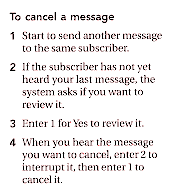
Leaving messages after transfer to a subscriber's mailbox
If you call another subscriber and he or she is not available, your call may be routed to the subscriber's mailbox.If you identify yourself to the system as a subscriber by entering your Personal ID, you can leave the subscriber a message.
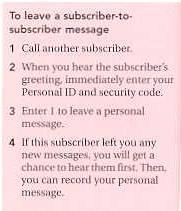
Of course, you can leave a message without entering your Personal ill. However, the subscriber receives the message as if it were from
an unidentified caller, and will have to enter your extension number to reply to you. Leaving a subscriber- to-subscriber message lets
you use features that are not available to unidentified callers.
Modifying messages
- Depending on system settings, you may be able to use one or more of these message options after you record a message:

Using Special Delivery
When you leave a subscriber -to- subscriber message, you can mark it for special delivery.- There are four types of special delivery.
You can mark a message for more than one type of special delivery.
You can also change or add to the special delivery settings of a message you have already
recorded but that has not yet been listened to.
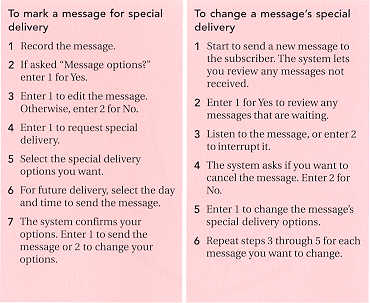
Leaving a Message for Several Subscribers
You can send a message to more than one subscriber.- There are two ways to do this:

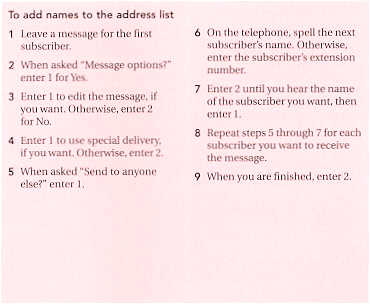
Leaving a Group Message
A message group lets you send the same message to a group of subscribers. Using a message group works best if you often sendmessages to the same group of subscribers, such as a department. Your System Manager can create message groups for you.
You can also create and edit your own message groups as part of your setup options. Once you create a group, you can add or
delete subscribers from the group.
Dispatch option
Usually, every member of a group will hear a group message. However, your System Manager can set up certain groups for dispatch distribution.A message sent to a dispatch group is heard only by the first subscriber to receive the message.
Who got my last message?
The system can tell you once everyone in a group has received your message. If you do not get this confirmation, you can ask the systemwho in the group has not heard a message yet.
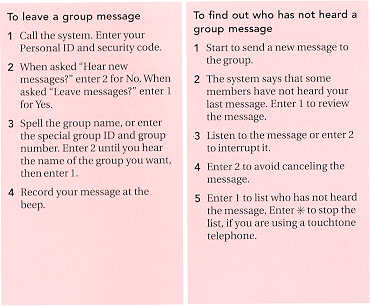
Reviewing Old Messages
Once you have heard a new message, it is saved for a short time (for example, until midnight). You can review these old messages.The system tells you how many messages there are. You hear all the old messages from one subscriber at a time.
Redirecting or archiving messages
After you listen to an old message, you can send a copy to another subscriber or save it for a longer time.Note After you listen to an old message, it is deleted unless you archive it.
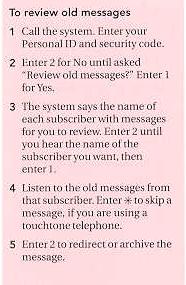
Redirecting a message
You can redirect a message to another subscriber. You can record an introduction to the message, if you want, to explainwhy you redirected it. You can also use special delivery options. You can redirect both old and new messages.
Note If the sender of the original message marked it private, you cannot redirect the message.
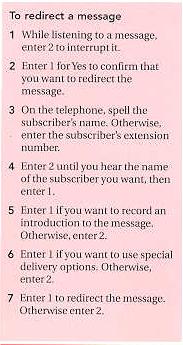
Archiving a message
The system saves old messages for only a short time (for example, until midnight). If you want to keep a message for a longerperiod of time, you must archive it. The System Manager can tell you how long your system saves &rchived messages.
You can hear your archived messages when you review old messages. The only difference between archived messages and old
messages is that archived messages are saved for a longer period of time.
Note After you listen to an archived message, it is deleted unless you archive it again.
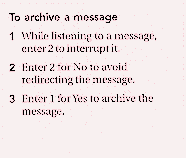
Changing Your Setup
You can change many aspects of your personal setup. You can change your personal greetings, message groups, call transferoptions, message delivery settings, security code, name on the system, and directory listing. When you want to make a change,
the system leads you step by step through all of your setup options with a series of simple Yes-and-No questions.
You can easily experiment with different options, knowing you can always change them back. Feel free to make changes,
listening to the setup option questions and entering 1 for Yes and 2 for No.
TIP: If you frequently change just one or two setup options, such as your personal greetings or your message groups,
you can use a shortcut to jump directly to that setup option.
Recording Mailbox Greetings
Callers hear your greeting before they leave you a message.- Your mailbox has three greetings:
Letting the system create your greetings
If you do not record new greetings in your own voice, the system greets callers with your name or extension number.- For example:
Using a standard or busy greeting
You can record a standard greeting for when your extension is unanswered and another for when your extension is busy.For example: "Hello, this is Pat Green. I am on the telephone now. Please leave a message." For callers to hear a busy
greeting you record, you must make it active.
If you do not want to use a separate busy greeting, you can record a single standard greeting for all situations when you are unavailable.
For example: "Hello, this is Pat Green. I am not available at this time. Please leave a message."
Using an alternate greeting
You can record an alternate greeting for special occasions, such as vacations. For example: "Hello, this is Pat Green. I am out of the officetoday, but will return tomorrow." When your alternate greeting is active, the system plays it instead of any other greeting.
By recording an alternate greeting, you can switch back and forth between your alternate and other greetings without having to record a
new greeting each time.
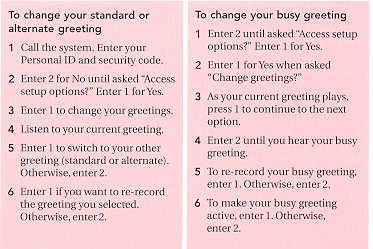
Creating Groups
You can create your own message groups. Each group you create has a number or name. If you send a message to the group, the message is sentto all group members. There are two types of groups. If you create a private group, only you can send messages to it. If you create an open group,
other subscribers can also send messages to the group. You can send messages to your own private groups and to any open group.
Named groups or numbered groups
Your system will use either named groups or numbered groups. You create named groups by using letters on your telephone to spell the group'sname. You create numbered groups by entering a three-digit group number.
Record a group name
You must record a name for the group. The system plays the group's recorded name whenever you leave a group message, so that you know youhave the correct group. The recorded name should match the spelled name you give your message group. Avoid giving your group the same name
as another open group.
- Tips
 back to top
back to top
Changing Groups
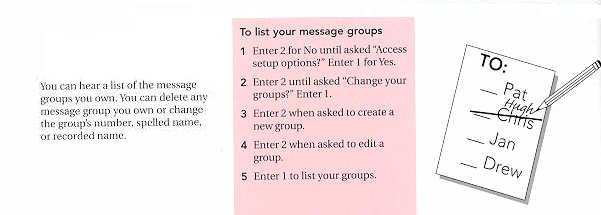
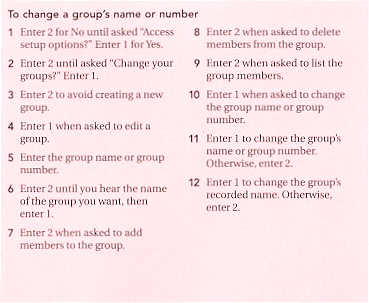
Changing group members
You can hear a list of the current members of any message group you own.
You can add members to the message group or delete members from it.
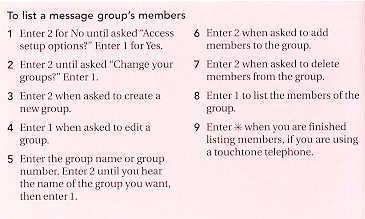
- Tips

Changing call transfer options
The voice messaging system is set up to transfer calls to you just as a receptionist would. If you are unavailable or on another call, the systemtakes a message for you. If you will be away for a while, you can turn off call transfer or have your calls transferred to a different telephone number. .
Your System Manager can use a variety of call transfer and call screening options that control how calls are transferred to you.*
Depending on these options, you may hear one or more of the following responses when you answer a call:
Two sets of transfer options
Your System Manager can create two sets of options for your transferred calls: your call transfer options and your call screening options.You can then turn your call screening options on or off as part
of your setup options. Contact your System Manager if you want to adjust your call transfer options.
Note If call transfer is turned off, callers are sent directly to your mailbox.
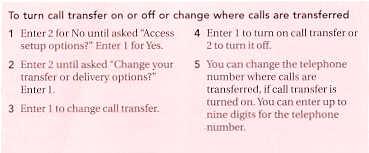
Changing call screening options
The system can be set up to screen the calls it transfers to you.* If call screening is turned on, the system will ask the caller's name.Then it will ring your extension, tell you the caller's name, and ask if you want to take the call. If you do not take the call, the system
will take a message for you. If your System Manager has set up' call screening options for you, you can turn call screening on or off.
Contact your System Manager if you want to adjust your call screening options or need more information.
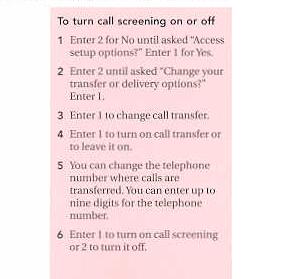
*This feature may not be available at your site.
Changing call holding options
The system can be set up to allow callers to hold for you.* If call holding is turned on and your extension is busy, callers canhold until you are available, or they can leave a message for you. Callers are told how many other calls are already holding.
If your System Manager has set up call holding for you, you can turn call holding on or off.
Your System Manager will set up how many calls can hold for you.
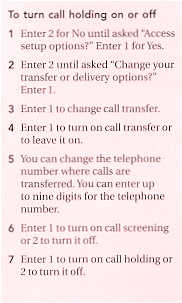
Changing message delivery options
Your system can be set up to call you and deliver your messages. The system can dial up to four different telephone numbers to delivermessages to you at work, at home, to your pager, or elsewhere. You can have a different schedule for each message delivery telephone
number. You can also tell the system to deliver only urgent messages.
You can turn message delivery on or off, change your delivery telephone numbers and schedules,
or switch to urgent message delivery only.
In some cases, you may have to ask
the System Manager to set up urgent-only delivery for you.
You can also ask your System Manager to use a delay on various delivery numbers. This causes the system to try a particular delivery number
first, then try other delivery numbers only if necessary.
Use the following form to plan the telephone numbers and schedules you want for
message delivery.
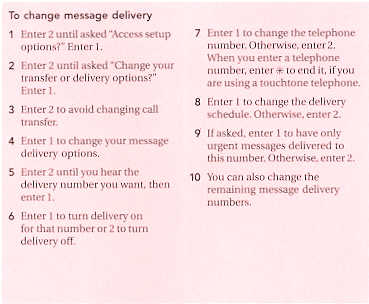
Changing your security code
Your security code prevents someone else from using your Personal ID to listen to your messages. While your Personal IDnever changes, you can change your security code as often as you like so that others cannot guess it. Your personal security code
should be 3 to 10 digits long.
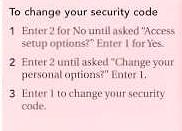
Note If you forget your security code, ask the System Manager to delete your security code at
the system console. You should then immediately
call the system by using your Personal ID and select a new security code.
Changing your name
You can record your name in your own voice. The system uses your recorded name to identify both you and your messages to other callers.Without a recorded name, the system identifies you only by extension. If your telephone has letters, you can also spell your name for the system.
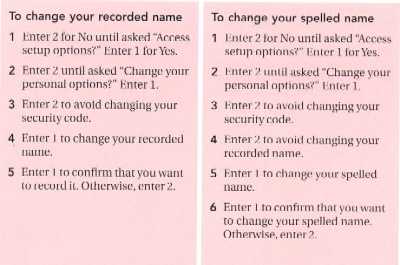
Using Menus
Some subscribers are accustomed to hearing menus when using a voice messaging system. If you prefer menus, your System Manager can set you upfor menu mode. You will then hear a series of menus in place of the system's "1 for Yes, 2 for No" conversation.
The main menu
The menus have the same organization as the "1 for Yes, 2 for No" conversation. The main menuhas four options: check new messages, leave messages, review old messages, and change setup options.
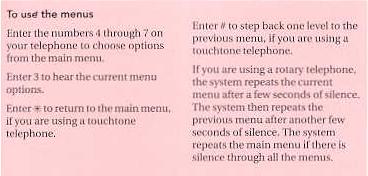
Using quick message actions
While listening to a message, you can hear a menu of quick message actions, number sequences that take action on a message right away.Except as noted, these actions are available for both new and old messages.
After using a quick message action, you can then continue with the next part of the conversation. For example, you can enter 34 to reply
to a message, then 5 to go to the next message in the message stack.
You can also use these quick message actions to take more than one action on a message.
For example. you can enter 39 to redirect a message.
Once you finish redirecting the message,
you can enter 4 to reply to the original sender. After you reply. you can enter 6 to delete the message.
When you exit the quick message actions, the system saves your message as an old message.
The system also saves your message in your old
message stack when you enter 5 to check the next message.
Optional E-Mail Integration Package
As you listen to an E-mail message, appointment, or task, you can enter 33 to hear a menu of additional options.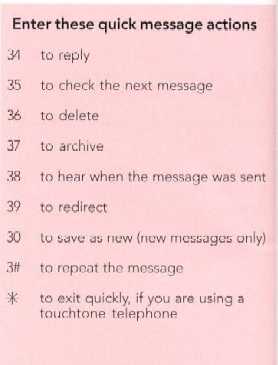
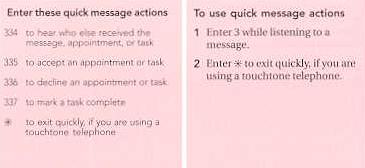
Using shortcuts
Once you are familiar with the system's features, you can use shortcuts to accelerate your responses to the system.
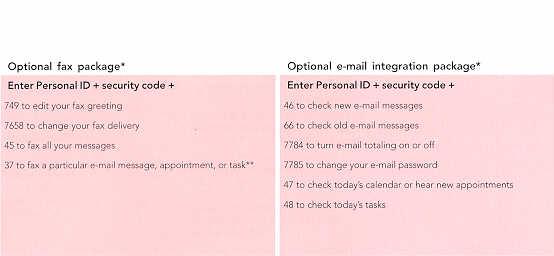
This feature may not be available at your site.
This feature requires the optional e-mail integration package.
Using fax mail
If your voice messaging system includes the optional fax package, you have access to powerful fax mail and fax-on-demand features.
Fax-an-demand
With this feature, callers can request documents from a library of faxes and have these documents faxed directly to them.You can also use fax-on -demand to quickly fax documents to your customers and business contacts. To find out if a fax library
has been set up on your system, consult your System Manager.
Fax mail
When callers leave you fax messages, they are stored inyour fax mailbox with your other messages. Callers can record a short message to accompany each fax they send.
Receiving fax messages
Your fax extension number
With fax mail, you can have your own fax extension number. On some systems, your fax extension number will match your extensionnumber. Be sure to tell callers to send faxes to your fax extension.
Your fax greeting
Your fax mailbox can have a personal greeting that you can record and change. If you do not record a greeting, the system will greet callsto your fax mailbox with your name or your fax extension number.
Your fax messages
When someone sends you a fax, it is stored on the system as a fax message. A fax message can have two parts: a fax document plus an optionalvoice annotation. Callers can record a voice annotation that you will hear when you check your messages. If a fax message does not haye a voice annotation,
you will hear only what time the fax arrived.
A fax and its voice annotation always remain together as a fax message. When you archive a fax message, both the fax and the annotation are archived.
If you delete a fax message, both parts of it are deleted.
Using fax delivery
- There are three ways the system can deliver faxes to you.
of your setup options. Your System Manager may have already set it up for you.
If you want to deliver a particular fax to a different number, just request fax delivery and enter the new number. This changes the fax phone number for that
delivery only.
Tip It is easy to get your faxes while you are on the road. With standard delivery, just call in and request fax delivery to a nearby fax machine.
If you have fully automatic delivery, your faxes will continue to be delivered to your fax machine. If
you want your faxes
to be delivered to a different fax machine, change your usual fax delivery number.
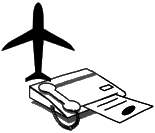
With fully automatic delivery and certain customer delivery methods,
the system can deliver faxes to you without your request. You can then set
a fax delivery schedule for your usual fax machine to control when faxes are delivered. You can change this fax delivery schedule by phone as part of your setup options.
You can request more than one fax to be sent in the same fax delivery.
Fax mail bundles your faxes together to make the most efficient use of your fax machine.
The system adds its own cover sheet to each delivery bundle. This cover sheet lists which faxes are included and their page length. If a fax you request is very
long, fax mail may divi~e it into several bundles to make sure all the pages are delivered.
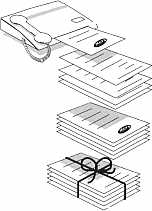
Changing fax notification
With fax mail, the system can call to notify you that a new fax arrived. You can have up to four different telephone numbers for the systemto deliver your voice messages
When the system calls and tells you that a new fax has arrived, you can have the fax delivered to your usual fax machine or to another fax number.
If you are not near a fax machine, you can archive the fax message for later delivery. Or, if you are using a touchtone telephone, you can enter *
during the fax message to save it as new, so that the system will remind you of the fax message the next time you check messages.
Changing fax setup
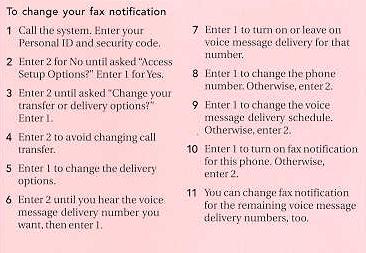
- You can change your:
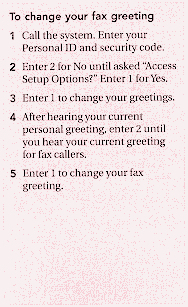
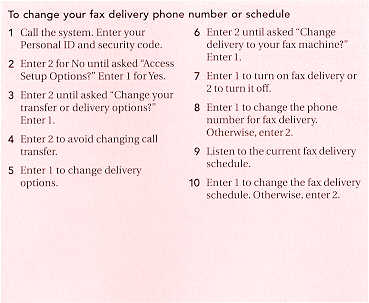
Saving faxes
Your fax messages are stored on the system like your voice messages. A fax message becomes old as soon as it has been delivered to you or youhave received notification and refused delivery. If you are using a touchtone telephone, you can enter * during a fax message to save it as new.
The system will not delete the fax message and it will remind you of it the next time you check messages.
Note Like voice messages, old fax messages are saved for a short time (for example, until midnight).
You can review an old fax message and request
its delivery, but after you review it, the system deletes it unless you archive it.
Archiving faxes
If you want to keep a fax message for a longer period of time, you can archive it. You archive a fax message just like a voice message.You can review an archived fax message and request its delivery, but after you review it, the system deletes the fax message unless you archive it again.
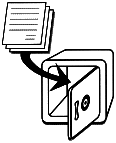
Using E-mail integration
If you have the optional e-mail integration package, you can check your e-mail messages by telephone.- For example:
Manage your calendar and tasks
If your calendar is available on your e-mail system, you can access it by telephone. You can check your appointments for any date, and accept or decline appointments.You can also check your tasks, accept or decline assignments, and mark tasks complete.
Use e-mail as your universal inbox
If you prefer, you can handle all your voice, fax, and e-mail messages with your e-mail inbox. (To handle your faxes, the voice messaging system mustinclude the optional fax package.) You need a sound device to play your voice messages and a fax viewer to read your faxes. If you want, ask your
System Manager to have all your voice and fax messages forwarded to your e-mail inbox automatically. Or, you can receive a notice in your e-mail inbox
when you have new voice or fax messages waiting.
Checking e-mail by telephone
You can check your e-mail messages by telephone.- Notes

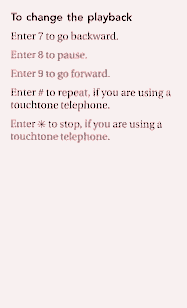
Changing your e-mail setup options
As part of your setup options, you can change: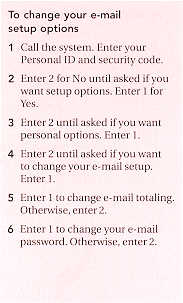
This feature may not be available at your site.
Entering your e-mail password
In addition to entering your security code, your e-mail system may require you to enter your e-mail password to check your e-mail messagesby telephone. Here is how to enter your e-mail password.
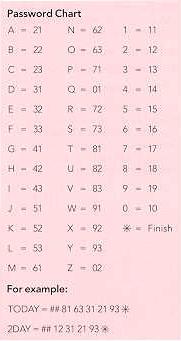
Using numbers only
If your e-mail password uses numbers only, enter the digits, followed by*, if you are using a touchtone telephone. For example: 543*.You do not need to use the password chart. If you use a rotary telephone, your password must
be numbers only. Your system must be set up to work with rotary telephones.
Using letters and numbers
If your e-mail password uses any letters, enter ## when asked.Receiving e-mail by fax
With the optional fax package, you can deliver your e-mail messages to any fax machine.- You can receive a fax of:
just enter the new telephone number.
You can receive a fax of your appointments or tasks
If your appointments and tasks are available on your e-mail system, you can receive a fax of them. See the steps listed later in this guide.
It is easy to receive a fax of all your messages
When you fax all your messages, you receive all your new faxes, plus your e-mail messages and any text attachments.If available on your e-mail system, your appointments and tasks are also accessible by fax.
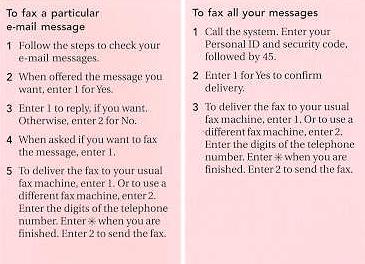
Checking your calendar
If your calendar is available on your e-mail system, you can access it by telephone.- For example:
Your calendar is offered in your new message stack
The system tells you about your calendar in your new message stack, after offering any new messages.You do not hear about your calendar when you review old messages.
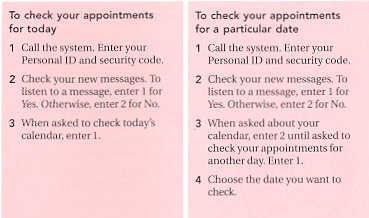
Accepting or declining new appointments
When asked whether you would like to accept an appointment, if you enter 2 for No, the system offers the request again the next time you checkyour calendar. To prevent the system from offering the request for an appointment again, you must accept or decline it.


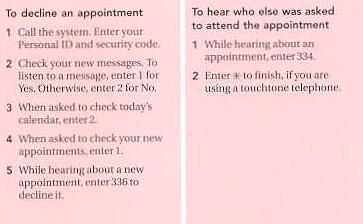
Receiving a fax of your calendar
You can receive a fax of each appointment scheduled for today or any other date. Additionally, when you fax all your messages you receive: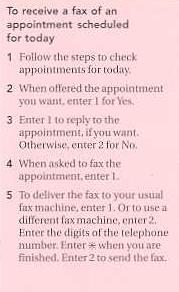
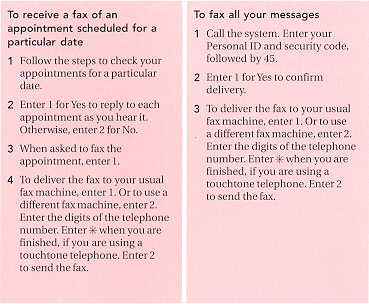
Note You must have the optional fax package
Managing your tasks
If your tasks are available on your e-mail system, you can access them by telephone.- For example:
Incomplete tasks are offered in your new message stack
The system offers your incomplete tasks in your new message stack, after offering any new messages and asking about your calendar.You hear about an incomplete task beginning on the task's start date.
You can hear about tasks you have marked complete when you review old messages.

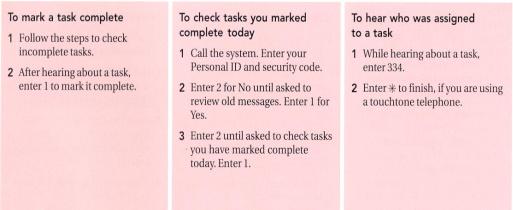
Accepting or declining your new tasks
When asked if you want to accept a task, if you enter 2 for No the system offers the request again the next time you check your tasks.To prevent the system from offering the request for a task again, you must accept or decline it.
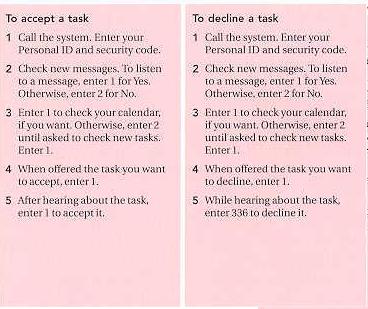
Receiving a fax of your tasks
You can receive a fax of a particular task. Additionally, when you fax all your messages,- you receive:
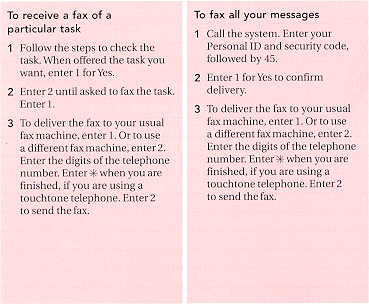
CORAL MESSAGE CENTER
Shortcuts
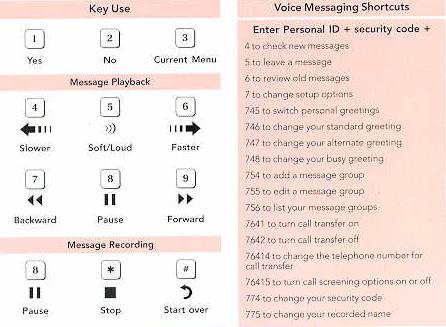
Quick Option Menus
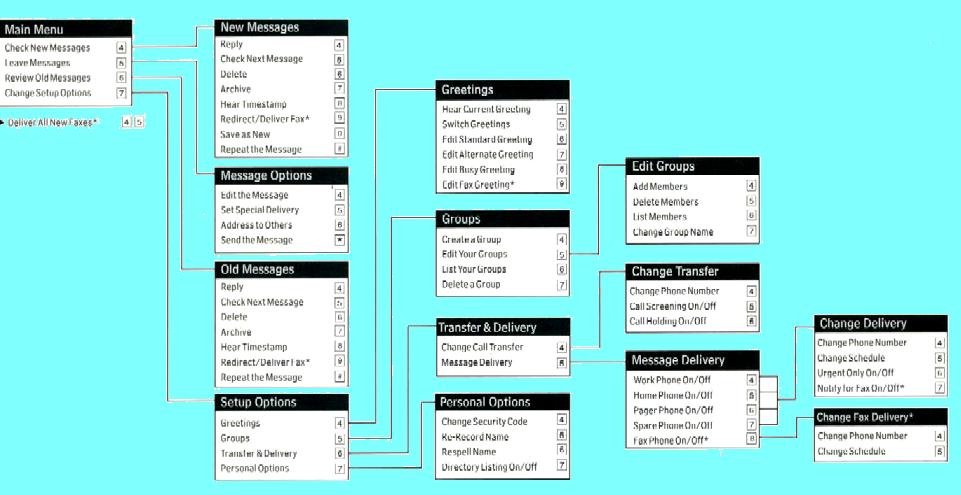
Using Special Codes
For Time & Date information
- If VoiceMail light stays on even if no Mail
- Receiver Down
- Dial 1 - wait
- Dial 7510
- To Forward Calls